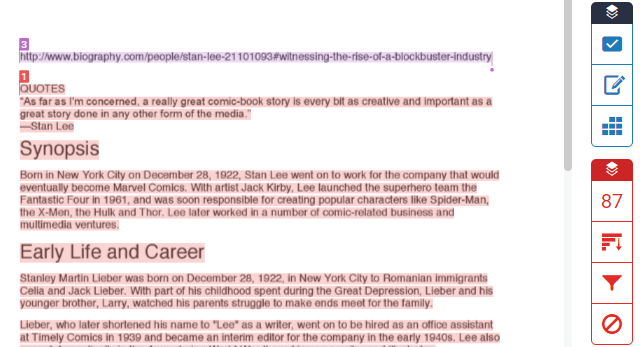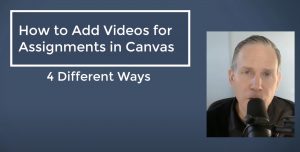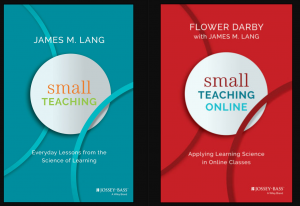Perhaps as an instructor you would like to give students an opportunity to submit a paper to Turnitin (like a rough draft) and get plagiarism feedback on it WITHOUT having the teacher being able to see it (yet) or it going into the Turnitin repository. This second part is important because if a student turns in a rough draft and it’s entered into Turnitin’s database, they could potentially have their final draft compared against their rough draft. Unfortunately there is not a way with our current Canvas / Turnitin system to hand in a draft and get initial feedback as a student. So here’s how to set it up so that students can:
(more information on how to just create a Turnitin assignment can be found here: https://community.canvaslms.com/docs/DOC-1799 )
A. Assignment setup:
1.Create an assignment in Canvas
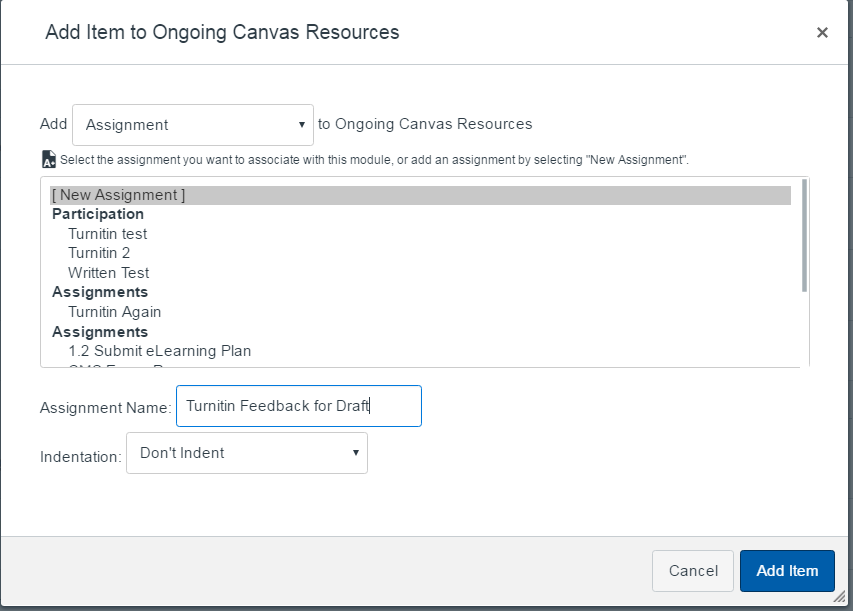
2.Set up Turnitin as your Submission Type: External Tool and
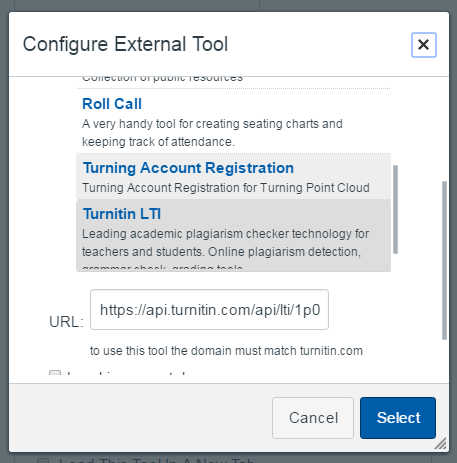
3. Set the Points to 0 (see more detailed instructions on how to setup a Turnitin assignment here )
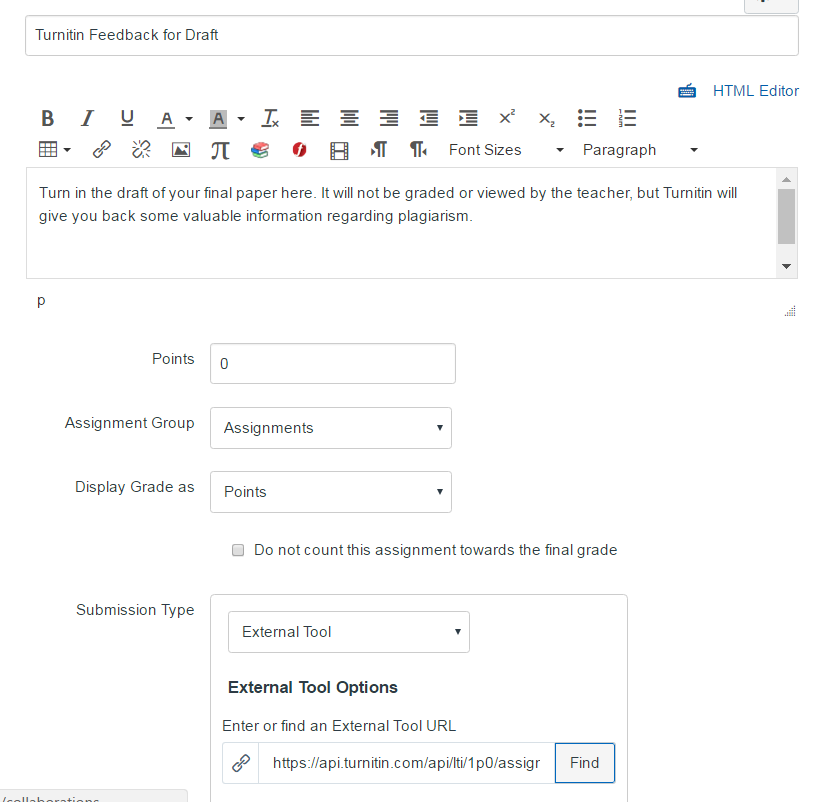
B. Turnitin setup / settings:
1. After the assignment has been saved, you will now see a Turnitin object in the window. Select the menu button, then select “settings”
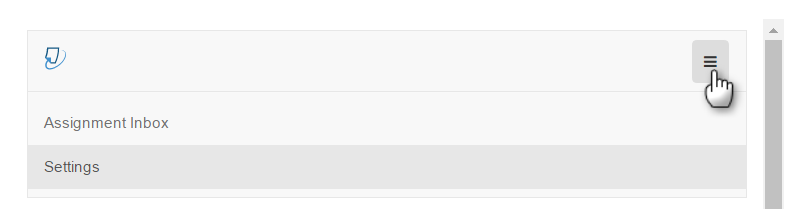
2. Then click on “optional settings”
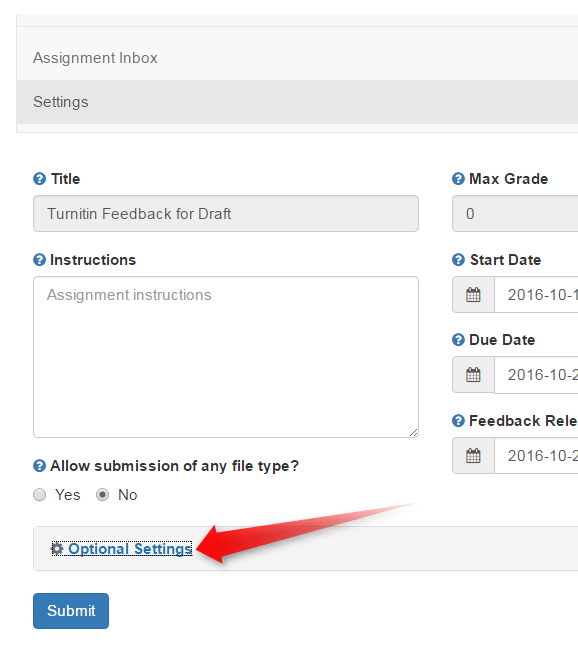
3. Then click to allow students to view the Originality Reports. IMPORTANT: Changed the “Submissions to this assignment will be stored in:” drop down menu to “Do not store the submitted papers.” If you do not do this, the paper will be stored in the Turnitin database and the student may receive plagiarism marks for their future, final draft paper.
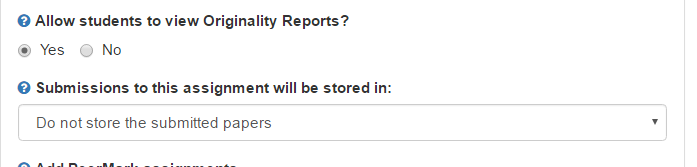
4. Optionally, you can select for Turnitin to enable grammar checking. This could be an added value to your students rough draft and save the instructor some work in initial feedback.
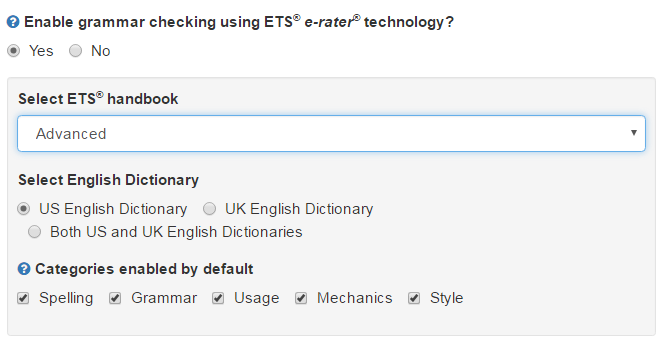
5. Then make sure you click the “Submit” button or the settings will not stick.
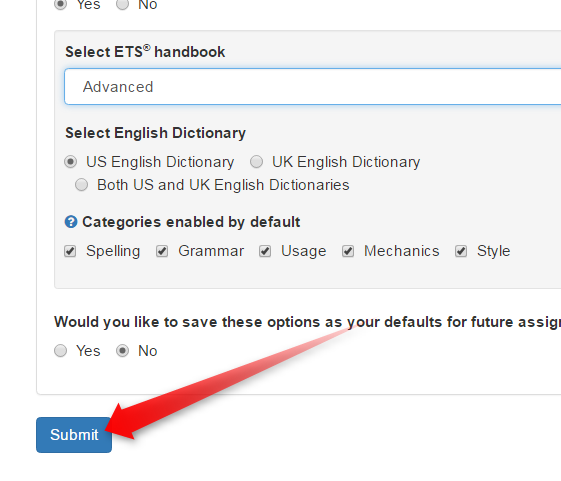
Now your students should be able to submit a Turnitin Assignment that will not be put into the Turnitin repository and will not count for a grade, but will give them helpful feedback through the Turnitin report. Once the report is completed, they can access on it the assignment page.
More Turnitin settings info found here: https://community.canvaslms.com/docs/DOC-5480.
More info on using Turnitin with Canvas can also be found at this website here: http://higherelearning.com/using-turnitin-with-canvas (video tutorial link at the bottom)
Please contact me with any questions!
Jason