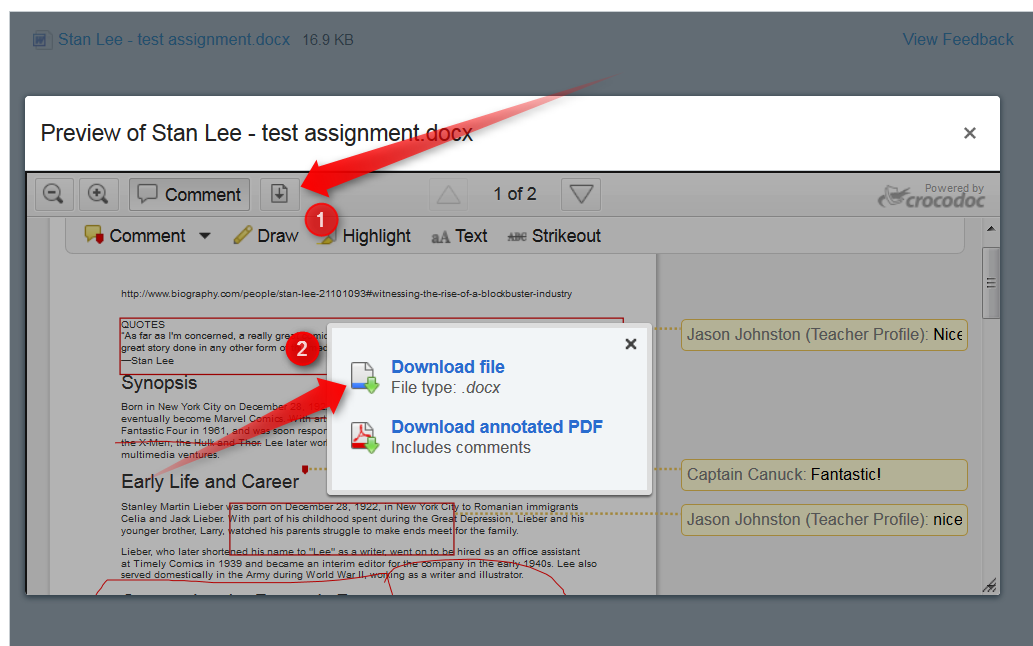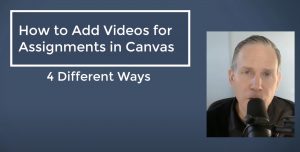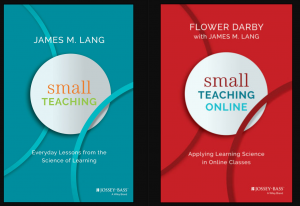For students to be able to see any teacher assignment feedback done in Canvas (Crocodoc) it is important that they click in the correct place. If they directly select the turned-in document without first selecting “view feedback” they will simply get their old document back, no feedback.
For students to view teacher assignment feedback (assuming it was done in Canvas / Crocodoc ), take the following steps:
1. click on the assignment title (not the handed in document)
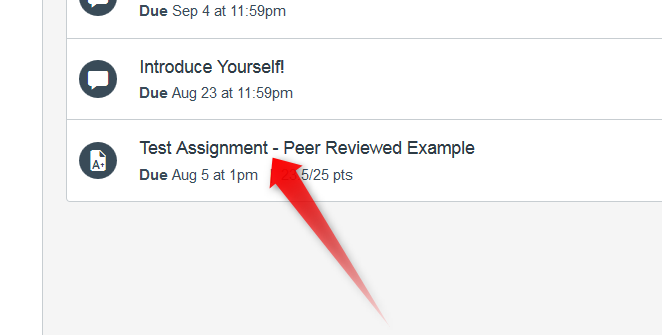
2. Click on “submission details” on the far right
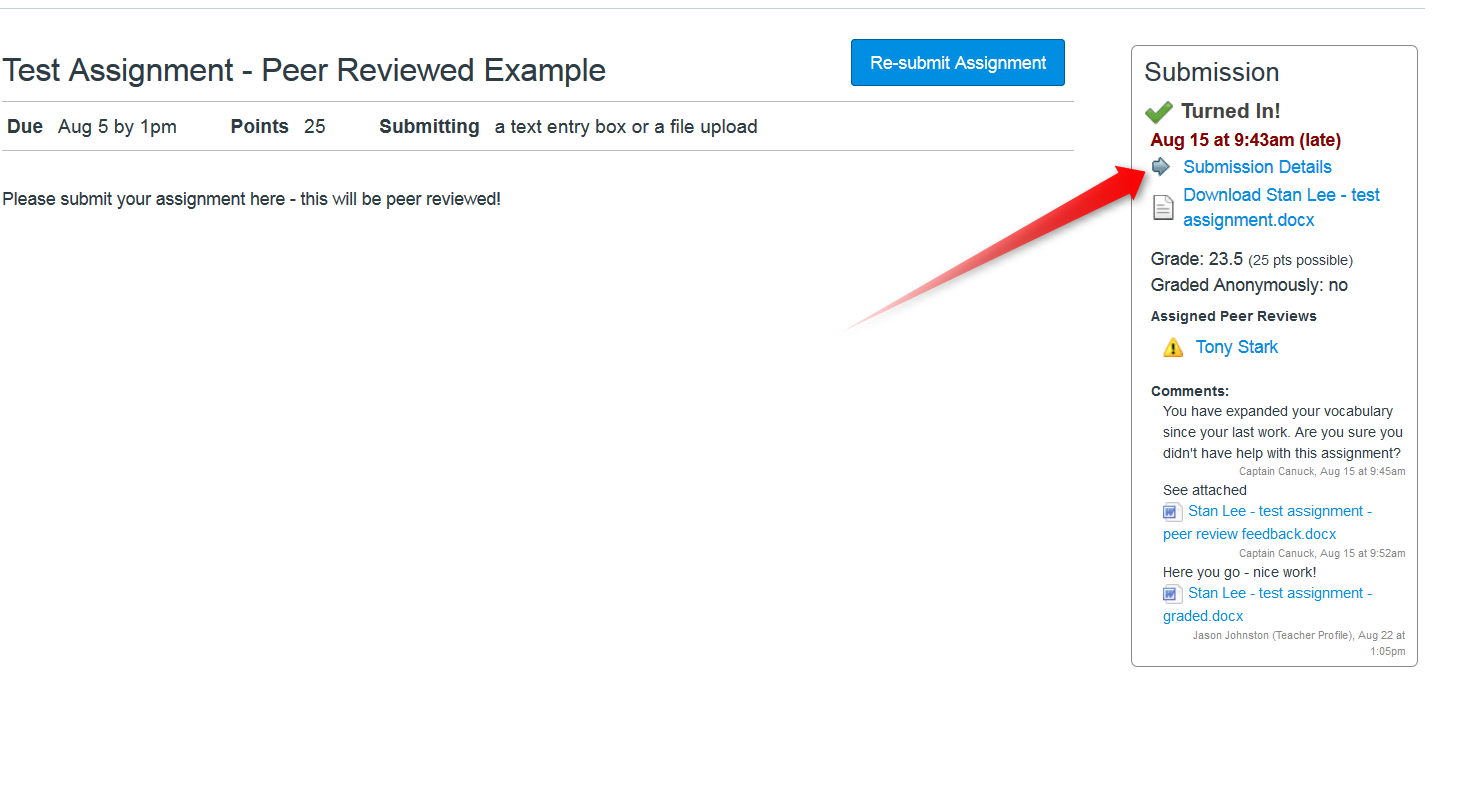
3. Then click on “View Feedback” on about the middle right. If they didn’t do this and just download the assignment, they will not see any feedback.
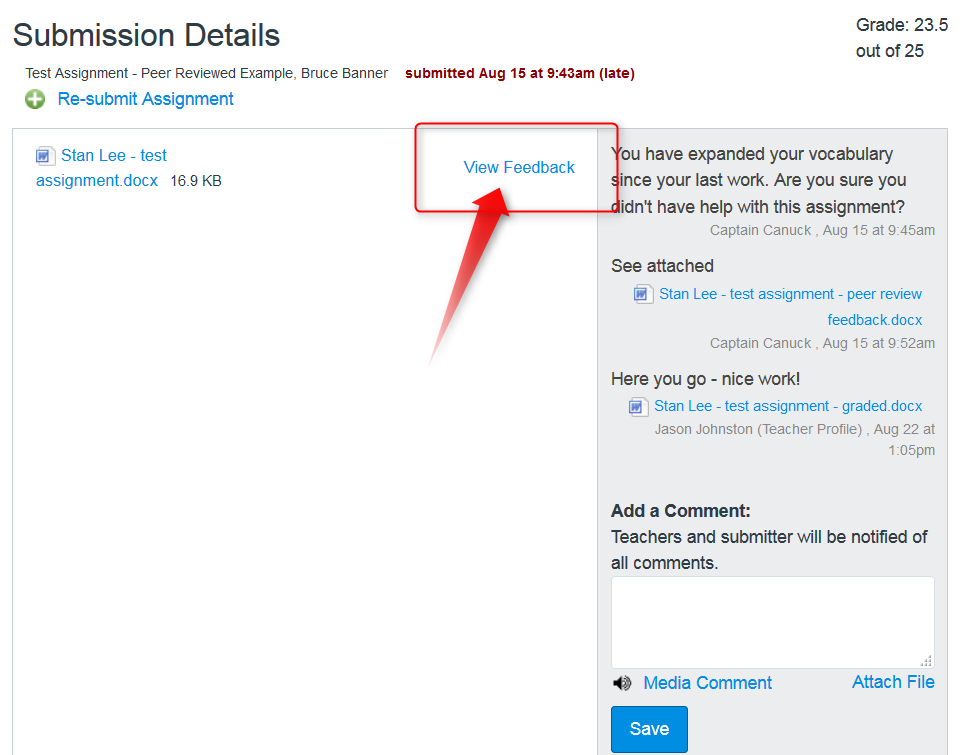
4. The student should then see the teacher and/or peer review feedback on the Crocodoc screen.
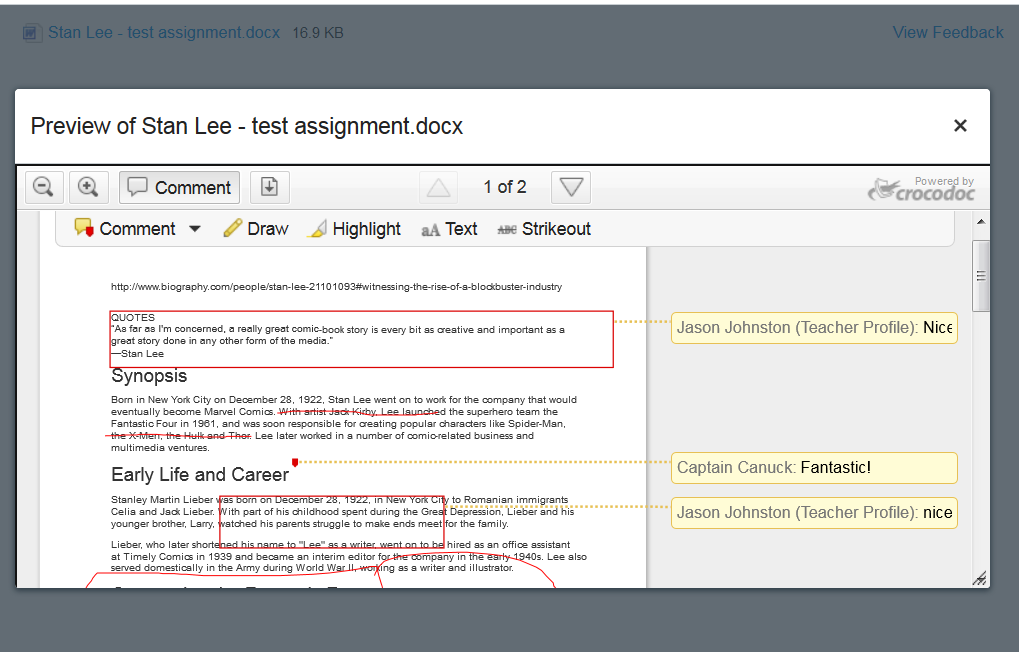
5. If the student wants to download the file with the feedback, they can then do it from the feedback screen by clicking on the download icon: