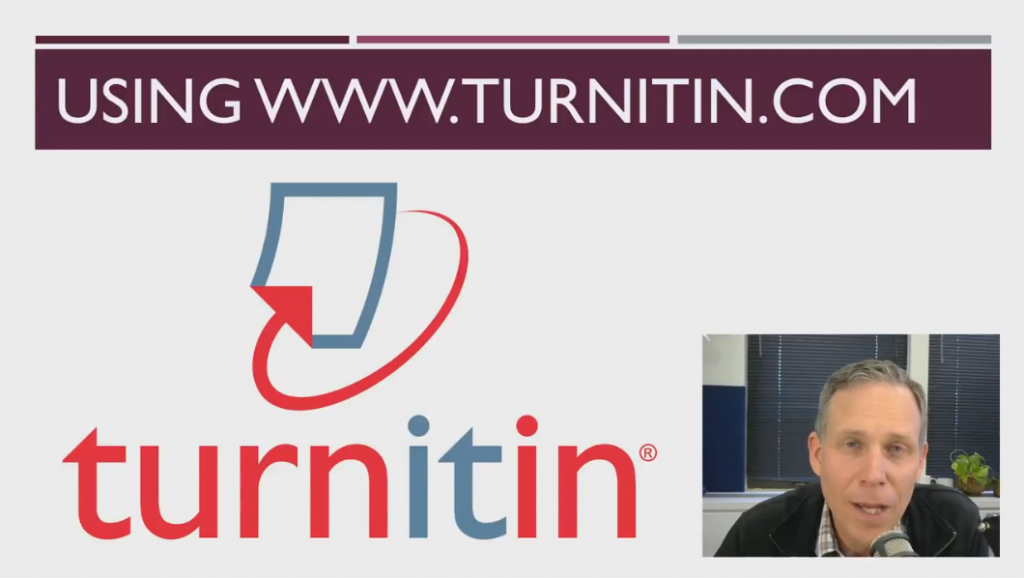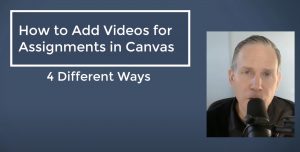Note: These instructions are specifically for instructors at the University of Kentucky. These instructions may work the same for any institution that uses Canvas and single sign-on authentication (like a single user ID password for all web applications).
Introduction
Canvas instructors can use www.turnitin.com directly to submit documents for review. This is helpful when a student was not able to turn it in through Canvas or when a instructor has not used Turnitin in their course but still wants to check a file. It takes a few steps to setup a user name/password for the first time. After that it is pretty simple to upload a document for review.
Here are the steps. Please also see the tutorial video below.
A. Authenticate Turnitin to your user name
- Before logging into turn it in directly, you will need to have created a Turnitin assignment in Canvas. If you have ever created one in the past, you can skip down to part B
- If you have never created a Turnitin assignment in Canvas, you must follow these instructions first and create your first assignment. You don’t need to publish it or create a real assignment, but this is how Turnitin automatically creates your user ID.
B. Create a Turnitin Login/password
- Go to www.turnitin.com
- Click “Login” in the top right, then “Forgot your password? Click Here”
- Then enter your UK long form (what I call pretty) e-mail address (not the one which is your LinkBlue)
- IF your long form name does not work, try your short form/link blue e-mail address.
- Enter your last name/family name on record
- Click Next
- If you get the “success” dialog, you should then have a reset form in your e-mail – follow that form to create/reset your password
- Go back to www.turnitin.com, click the login and then use your pretty e-mail and new password to log into your account
C. Upload The Document
- At this stage, you can either upload a document to a previously made class/assignment or create a new class and/or assignment in which to upload
- Results may take a few minutes, so grab a coffee then come back and refresh the page to see the results.
Tutorial Video: