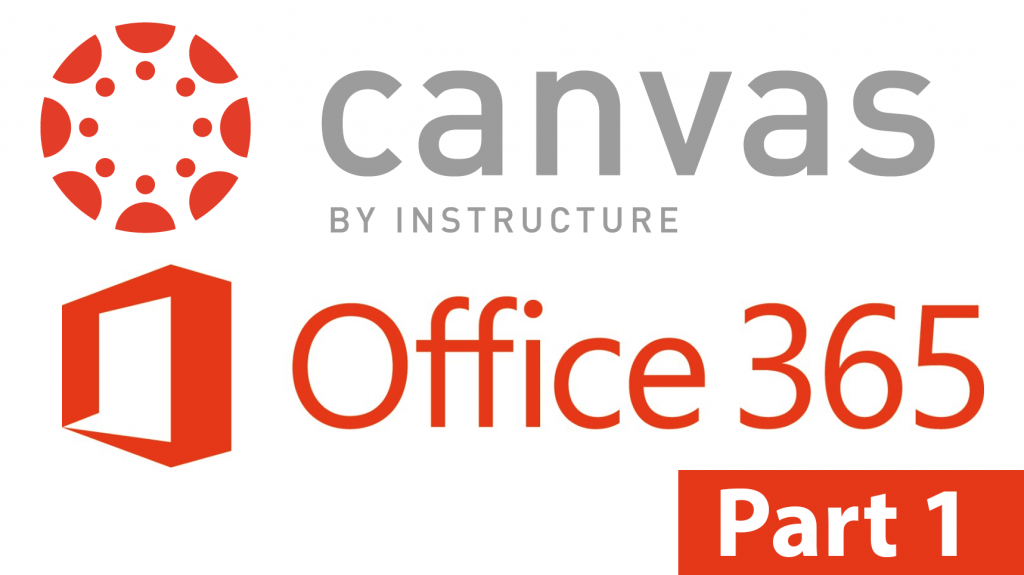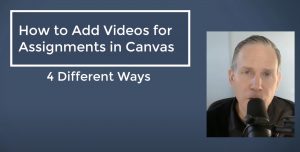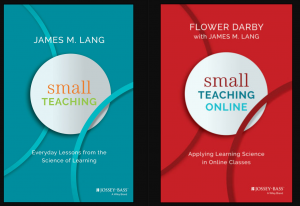Introduction
If you are at the University of Kentucky, you will now find an Office 365 tab in your Canvas courses. (For others, click here for Office 365 installation ) In a multi-part series we will explore what new features Office 365 integration will bring to you in Canvas. In this part we will just overview the main features:
In order to function with external apps or websites, Canvas uses something called an LTI. This allows Canvas to integrate features of external apps or websites directly in the Canvas shell.
The Office 365 Integration will allow the following:
• Students can submit Office 365 files directly to Canvas Assignments
• Teachers can access Office 365 documents through SpeedGrader to add feedback
• Link Office 365 documents anywhere you use the Rich Content Editor
• Include Office 365 documents in your Modules (or any content page)
• Create Collaborations for course groups, student groups, and on-demand groups using Office documents
• Create and grade assignments in your Microsoft OneNote Class Notebook, then push those grades to Canvas
• Sign in to Canvas with your Office 365 login using single sign-on
(this information comes from: https://www.eduappcenter.com/apps/639#.WIZGQlUrJEa )
First Steps / Log In and Authorize
- As an instructor, you must sign into Office 365 by clicking on the Office 365 tab in Canvas:
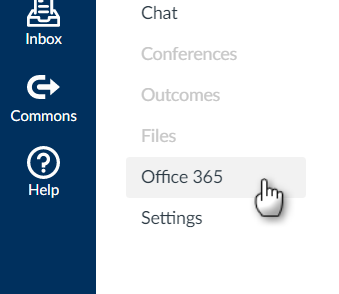
2. You will then see this dialog box to click:
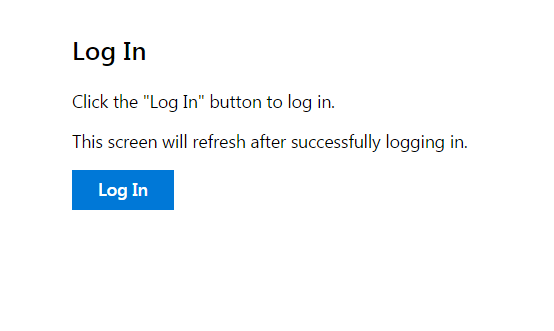
3.Followed by a “log in ” button to click:
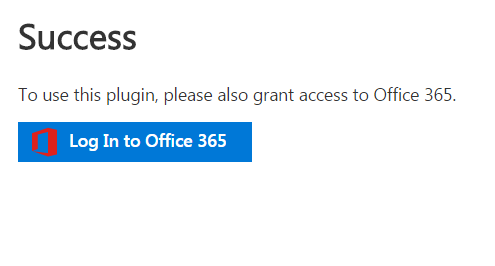
4. Then you will get a log in screen that will either look like the following or give you a place to put in your credentials:
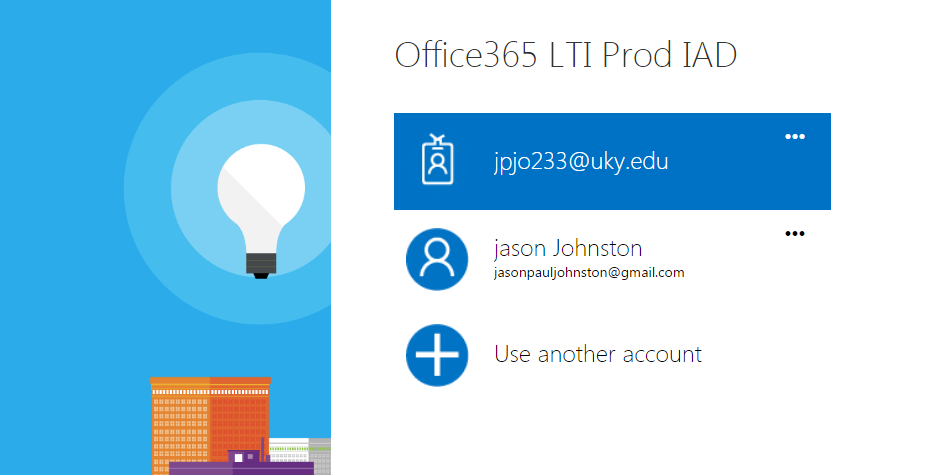
5. If your students would like to upload or collaborate on Office 365 documents, they will also need to go through the steps to authorize.
Next Steps: Using Office 365 in Canvas
The basic functionality of integrating Office 365 into your Canvas shell is being able to access all your OneDrive files right from Canvas. Just click on the OneDrive tab and you will be able to access all your files. If you are not using OneDrive yet, you should be. All UK Faculty, Staff and Students get a free 1 TB of space. To use your OneDrive space just go to www.office365.com, click Login on the top right, go through the UK sign-in process and you will have a list of options including OneDrive. Click OneDrive and you can see all your files, separately from Canvas. On the bottom left will be a link to get the OneDrive apps (or click here).
There is so much an instructor can do in Office 365. For all the current articles on Canvas and Office 365, click below:
Canvas Community Articles on Office 365 can be found here.
In our next article we will focus on one common task: Integrating a PowerPoint into Canvas.