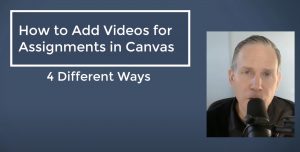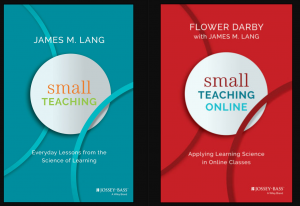An instructor today asked how she could make a time accommodation for a student with a learning disability in her class. She was giving a 45 minute time limit to her class, but the student’s accommodation/IEP allowed them to double this time. It’s very important that we know how to manipulate Canvas in order to do this. The basic approach is by using the “Moderate Quiz” selection. I will go through the steps here specifically regarding time accommodation, but more information regarding moderating quizzes can be found in the Canvas help here: https://community.canvaslms.com/docs/DOC-2979
Step 1:
Create and publish your quiz, making sure to enter the typical allotted time (you will not be able to accommodate for it later if a time has not been entered).
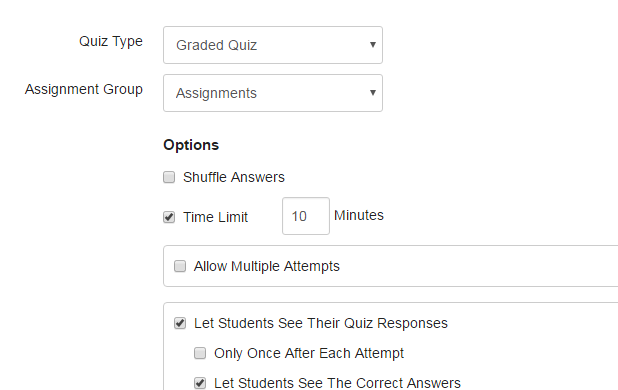
Step 2:
Select “Moderate this Quiz” on the right hand side of the screen
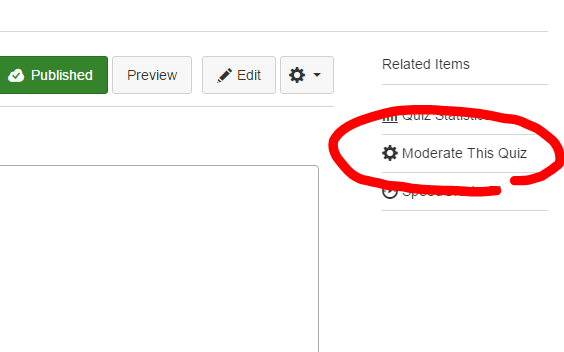
Step 3:
Select the edit button (the pencil) for the student(s) you wish to accommodate
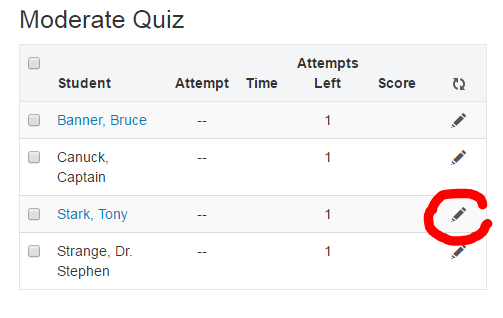
Step 4:
Enter any additional time you would like to give that student, then save
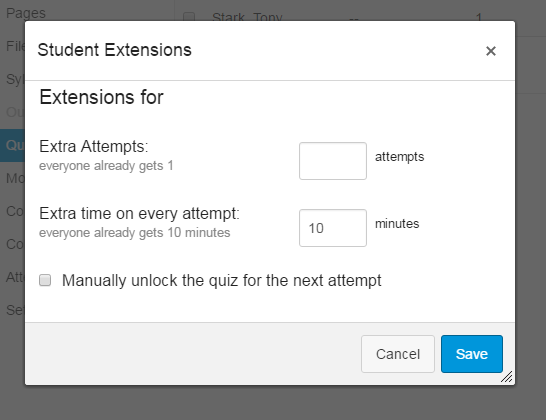
If you refresh the “Moderate Quiz” page you will see the accommodation referenced

Step 5:
Make sure to communicate with the student individually regarding the accommodation and get feedback if there are any issues
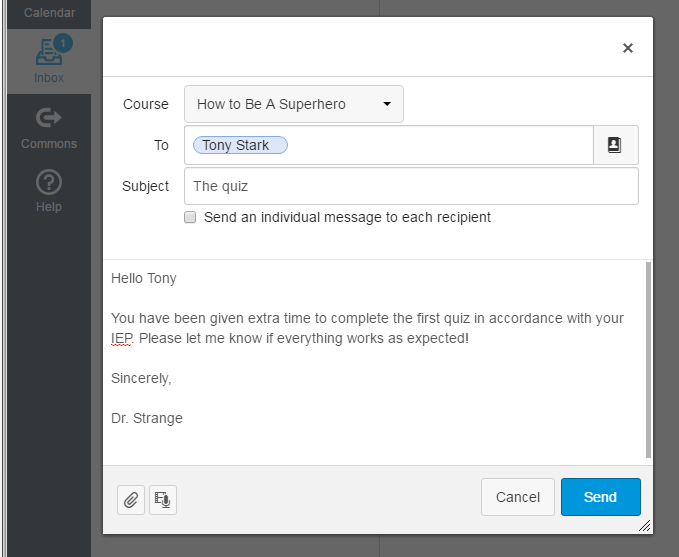
References
Canvas Guides: Once I publish my quiz, how do I use the Moderate Quiz page?
https://community.canvaslms.com/docs/DOC-2979
THE Journal: Quiz Accommodations for Students in Canvas and Moodle
https://thejournal.com/articles/2016/03/16/quiz-accommodations-for-students-in-canvas-and-moodle.aspx